How to export bookmarks from Chrome?
Stacks Community
Jan 20, 2023
To export Chrome’s bookmarks, follow the steps below.
- Open “Chrome” on your Mac or Windows computer.
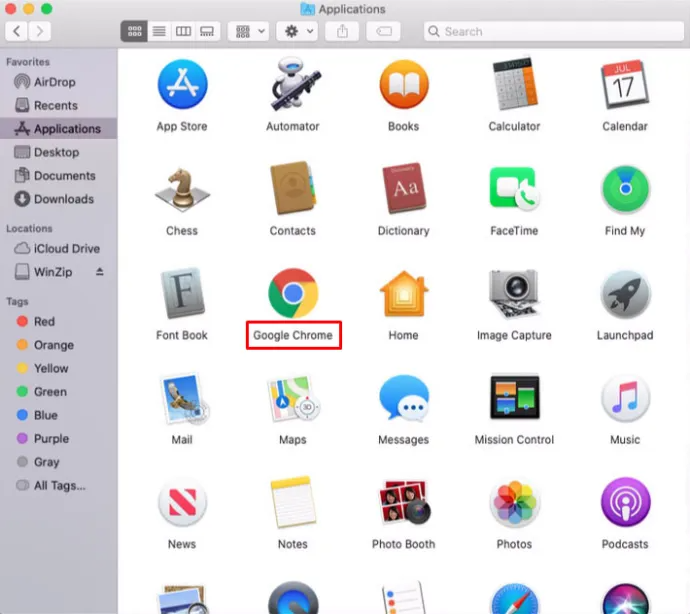
- Click the “vertical ellipsis” (three vertical dots) icon in Chrome’s top right corner.

- Click “Bookmarks.”

- Select “Bookmark Manager.”

- When the bookmark manager menu opens, click the “vertical ellipsis” (three vertical dots) icon all the way to the right of the “Search bookmarks” field.

- Now, click “Export bookmarks”

- Choose a “location” for the export file and type in the “name.” Just ensure you leave the “.html” file extension at the end of the file name.

- Click the “Save” button to export your Chrome bookmarks.

