
Structuring Team Knowledge: Categories, Tags, and Collections - best practices for organizing shared content

Tanay
May 13, 2025
Want to organize your team’s knowledge effectively? Here’s how:
Use Categories: Build a clear and consistent structure for your content. Think of these as the main folders for organizing information.
Add Tags: Link related content across categories for quick access. Tags like "urgent", "draft", or "approved" make it easier to find what you need.
Create Collections: Group content by projects or goals. Collections keep everything related to a specific task in one place, perfect for collaboration.
Why it works:
Stacks combines AI tools with user-friendly features to automate categorization, suggest tags, and improve search accuracy. Teams save time, stay organized, and reduce manual effort.
Example: A finance team using Stacks cut their financial close process by 3.5 days.
Key Features at a Glance:
Smart Categorization: AI organizes content automatically.
Flexible Tagging: Customize tags for priorities, phases, or content types.
Project Collections: Centralize resources for focused teamwork.
Simple Search: Find anything using natural language.
Let Stacks simplify your team’s knowledge management with these tools.
Core Elements of Knowledge Organization
Stacks' tools are designed to keep knowledge management efficient and organized. It all starts with Categories, followed by Tags and Collections, which enhance and build on this foundation.
Categories: The Foundation of Content Organization
Categories in Stacks provide the main structure for content, offering a reliable framework that remains consistent over time.
Here’s an example of how a development team might organize their categories:
| Category Level | Example Structure |
|---|---|
| Primary | Documentation, Projects, Resources |
| Secondary | API Docs, User Guides, Technical Specs |
| Tertiary | Authentication, Endpoints, Integration |
Tags: Connecting Content Across Categories
Tags add flexibility by linking content across different categories. They allow teams to quickly associate related information, even when it spans multiple categories. Tags can highlight details like:
Content status (e.g., draft, reviewed, approved)
Priority levels (e.g., urgent, important, backlog)
Project phases (e.g., planning, development, testing)
Content types (e.g., tutorial, reference, guide)
By using tags effectively, teams can ensure that related content is easy to find and reference.
"Stacks is my go-to tool for both personal and business chores and deadlines! Stacks provides a lot of functionality at a lower cost than other solutions on the market." - Luca R., Developer [1]
Collections: Grouping Content for Projects
Collections bring together content specific to a project. These are perfect for organizing sprint documentation, client deliverables, training resources, or research materials.
With Stacks, collections support real-time collaboration, making it easy for team members to contribute to and access shared resources. Plus, the platform’s robust note-taking features ensure that all types of content can be integrated and managed seamlessly within collections [1].
These three elements - Categories, Tags, and Collections - work together to simplify workflows and make content more accessible for teams.
Setting Up Knowledge Structure in Stacks
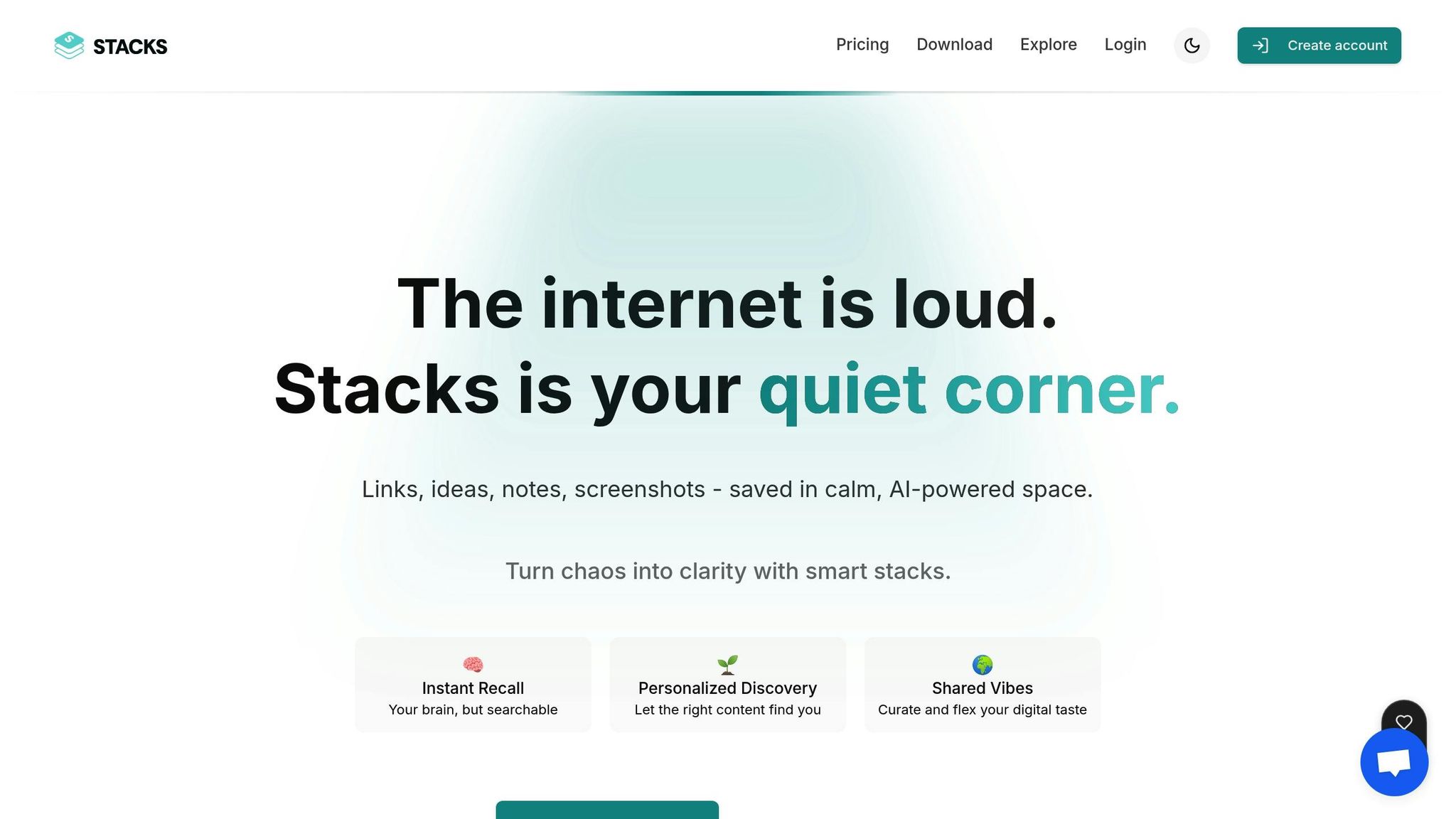
Creating Clear Naming Rules
Establishing consistent naming rules ensures content is easy to find. In Stacks, use standardized naming patterns that align with your organization’s workflow while keeping things straightforward.
Here’s a suggested naming structure:
| Content Type | Naming Pattern | Example |
|---|---|---|
| Projects | [Department]-[ProjectName]-[Year] | Marketing-BrandRefresh-2025 |
| Documents | [Type][Topic][Version] | SOP_CustomerOnboarding_v2 |
| Resources | [Category]-[SubCategory]-[Description] | Tech-API-AuthenticationGuide |
Once you’ve implemented these naming rules, the next step is organizing your workspaces for both individual and team use.
Managing Private and Shared Spaces
Stacks offers flexible privacy controls to address both personal and team requirements. For advanced features like detailed visibility settings and self-hosted servers, the Enterprise plan is available at $5 per seat per month (billed annually) [1].
Personal Workspaces
Use separate workspaces for drafts or personal projects. With Stacks Pro, you can create unlimited workspaces, making it easy to keep different projects or roles organized.Team Spaces
Set up shared workspaces with tailored access permissions. The Enterprise plan allows for detailed privacy configurations and syncing across team members.
After organizing your workspaces, you can group related content into project collections to simplify collaboration.
Building Project Collections
Project collections in Stacks act as central hubs for team collaboration. The platform offers multiple views - such as Kanban boards, tables, lists, and calendars - so you can tailor it to your workflow [1].
To make the most of project collections:
Use task automation to simplify transitions between workflow stages.
Link project-related documents directly within collections.
Maintain consistent file organization across all workspaces.
Stacks also provides a robust note-taking system for thorough project documentation. Its automation features can update task properties automatically as items progress through stages or are completed [1].
AI Features for Content Organization
Stacks uses AI to enhance its core tools, making it easier for teams to manage and organize knowledge. These features simplify content management and cut down on manual work.
Smart Content Categorization
Stacks uses AI to automatically categorize and tag content. By analyzing the content, its context, and metadata, the platform suggests relevant categories and tags.
"With our team spread across Poland and the UK, Stacks ensures everyone knows what's done and what's next - seamlessly. Beyond that, it's helping us maintain a lean team while hitting growth targets and even simplifying audits with built-in documentation. We're excited for the future together." - Graham B., SVP of Finance [2]
| AI Feature | Benefit | Application |
|---|---|---|
| Auto-categorization | Saves time on manual tagging | Suggests categories based on content |
| Smart tagging | Makes content easier to find | Ensures consistent tags across similar items |
| Pattern recognition | Keeps organization consistent | Learns from team tagging habits |
This automated system ensures quick content retrieval, working seamlessly with Stacks' search tools.
Simple Search Commands
Stacks' natural language search makes finding information straightforward. Instead of using complex search operators, users can type everyday phrases to locate what they need. This is especially helpful for teams managing large amounts of content.
Key search features include:
Natural language processing for intuitive queries
Context-aware ranking of results
Real-time search suggestions
Learning from previous searches to improve accuracy
On top of this, Stacks’ AI boosts productivity by offering proactive content suggestions.
AI Content Suggestions
Stacks' AI goes beyond organization by analyzing how teams use content and identifying relationships between items. It then provides actionable recommendations to improve workflows and collaboration.
"With Stacks, we're saving a noticeable amount of time on the financial close, and as a result we can produce the management accounts faster each month." - Andy M., Head of Finance at Cleo [2]
The system supports teams by:
Highlighting connections between content for better cross-referencing
Suggesting ways to improve workflows
Identifying underused resources for better utilization
These AI-driven tools create an efficient content management system that adapts to team needs. By automating repetitive tasks, Stacks allows teams to focus on higher-priority work [1].
Measuring and Updating Knowledge Systems
To manage knowledge effectively, you need to keep track of how well your system is working. Stacks offers tools to help analyze and fine-tune how your team organizes content. This step ensures the organizational framework you set up earlier is working as intended, using measurable data to assess performance [1].
Content Usage Reports
Stacks provides analytics tools that let teams see how content is being used across their workspace. Key metrics to keep an eye on include:
How often content is accessed
Search query trends
The most-used categories and tags
These metrics provide a foundation for regular evaluations and adjustments.
Regular System Reviews
With advanced filtering options, Stacks makes it easier to review your content organization [1]. These consistent reviews ensure your content stays relevant and that your system continues to meet your team’s needs effectively. This process also helps uncover areas that may need improvement.
Identifying Gaps in Organization
Stacks’ super search feature allows teams to quickly locate content, making it easier to spot gaps in the current setup [1]. By examining search trends, you can pinpoint where the structure might need adjustments to better align with your team’s workflow.
Conclusion
AI-driven categorization and user-friendly tools have reshaped how teams organize and access content. Stacks brings together categories, tags, and collections into a system that ensures fast and intuitive information retrieval.
This approach delivers tangible benefits, as noted by Graham B., SVP of Finance:
"With our team spread across Poland and the UK, Stacks ensures everyone knows what's done and what's next - seamlessly. Beyond that, it's helping us maintain a lean team while hitting growth targets and even simplifying audits with built-in documentation. We're excited for the future together." [2]
FAQs
How can organizing team knowledge with categories, tags, and collections boost collaboration and productivity?
Organizing team knowledge using categories, tags, and collections helps streamline workflows, making it easier for team members to find and share information. Categories group related content into broad topics, while tags allow for more granular labeling, enabling quick searches and connections between related items. Collections bring together specific content tailored to projects or goals, ensuring everyone has access to the most relevant resources.
By reducing time spent searching for information and improving content discoverability, teams can focus on collaboration and achieving their objectives more efficiently. This structured approach fosters clarity, reduces duplication, and enhances overall productivity.
What are the best practices for creating clear and consistent naming rules to organize content in Stacks?
Establishing clear and consistent naming rules is essential for effective content organization in Stacks. Start by creating a standardized naming convention that aligns with your team's workflow. This could include using descriptive terms, dates (in a consistent format like MM-DD-YYYY), or project-specific identifiers to make content easily searchable and identifiable.
To ensure consistency, communicate these rules to your team and provide examples or guidelines for common use cases. Regularly review and adjust these conventions as your team’s needs evolve. A well-structured naming system will save time, reduce confusion, and help maintain an organized knowledge base in Stacks.
How do AI-powered features in Stacks improve team knowledge organization and accessibility?
AI-driven features in Stacks simplify the way teams manage and access shared knowledge by automating organization and improving search capabilities. With intelligent categorization and tagging, content is automatically grouped into relevant topics, saving time and reducing manual effort. This ensures your team can easily locate the right information when it’s needed most.
Additionally, AI-enhanced search functionality allows users to find specific content quickly by understanding context and intent, even if exact keywords aren’t used. This makes retrieving critical information faster and more intuitive, fostering better collaboration and productivity across teams.